
香港荃湾直连回程CT+CUVIP+CMI 无DDOS防护 KVM虚拟化
延迟低至10ms优化线路 香港机房稳定安全 高性能E5V4处理器节点
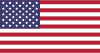
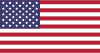
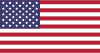
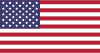
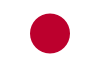











携手合作伙伴,实现业务上的双向合作共赢
我们为您提供全方位的支持与服务,确保您在使用我们的云服务时无忧无虑。
10+年商誉沉淀,深耕中国香港及海外高端资源
宝塔面板快捷绑定步骤:
1:登陆宝塔
2:软件商店->已安装->liunx工具箱->IP设置->(输入副IP)->点击保存。


手动绑定IP教程:
 2:找到ifcfg-eth0文件 双击打开
2:找到ifcfg-eth0文件 双击打开 示列原本为:
示列原本为:


